
前言
记得刚接触 C# 开发那会儿,因为经验不足经常犯一些很幼稚的错误,其中发布程序忘记将引用打包就是其中一个。
但是截止到现在,桌面应用程序做的都是一些“玩具”,打包安装感觉使用体验不好,所以现在仍然喜欢使用“绿色免安装”。
虽然免安装了,但是如果引用了一些程序集或者动态链接库,使用起来体验总不太好,特别是拿给别人用,要知道有些电脑小白拷贝可是连快捷方式和可执行文件都分不清。
所以,这里主要总结以下程序集打包、动态链接库的打包方法,而且网上关于程序集打包的文章很常见,但是动态链接库比较少,所以还是值得拿出来分享一下的。
打包引用程序集
这里和网上一样,主要从两方面来说,首先是将程序集作为资源嵌入到主程序中,然后在程序运行时从资源中加载。
另外一种是网上比较常见的,使用 Fody 来管理程序集打包与打包程序集的加载,但本质上两种方案是一样的。
使用 AssemblyResolve 事件打包
了解过反射知识应该都知道 Assembly 的 Load 方法可以动态加载程序集,实现一些插件的效果。
首先我们创建一个控制台项目,并通过 NuGet 引用我们常用的 Newtonsoft.Json 程序集,入口函数代码如下:
static void Main(string[] args)
{
var obj = new { name = "hd2y", gender = "M", hobby = "coding", website = "https://hd2y.net" };
string json = JsonConvert.SerializeObject(obj);
Console.WriteLine(json);
Console.ReadKey();
}
// 程序运行输入:
// {"name":"hd2y","gender":"M","hobby":"coding","website":"https://hd2y.net"}
这时可以正常运行,是因为我们生成后,我们引用的程序集会自动复制到运行目录下:
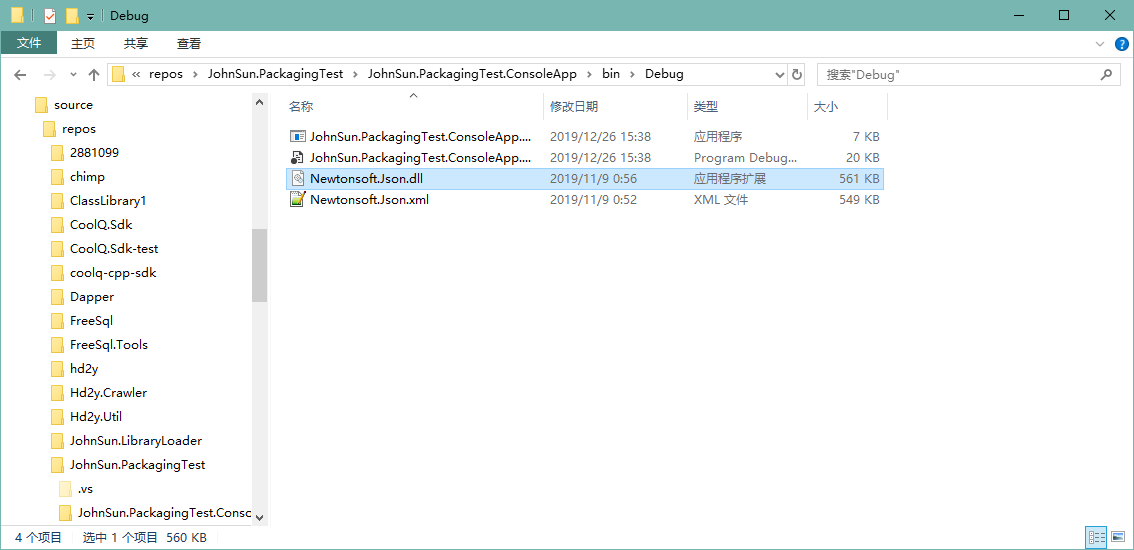
这时因为默认情况下,引用属性中“复制本地”被设置为 True,我们可以进行调整:
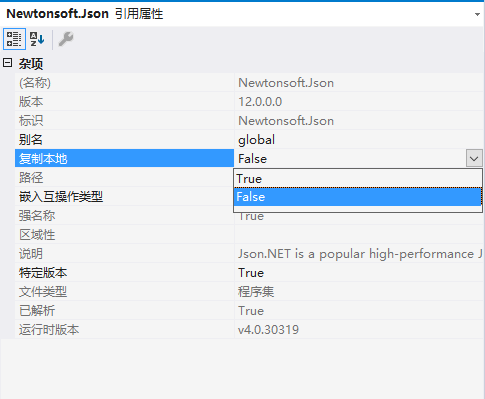
然后我们重新生成项目,可以发现 Newtonsoft.Json.dll 从我们的运行目录中消失,并且程序无法再正常执行:
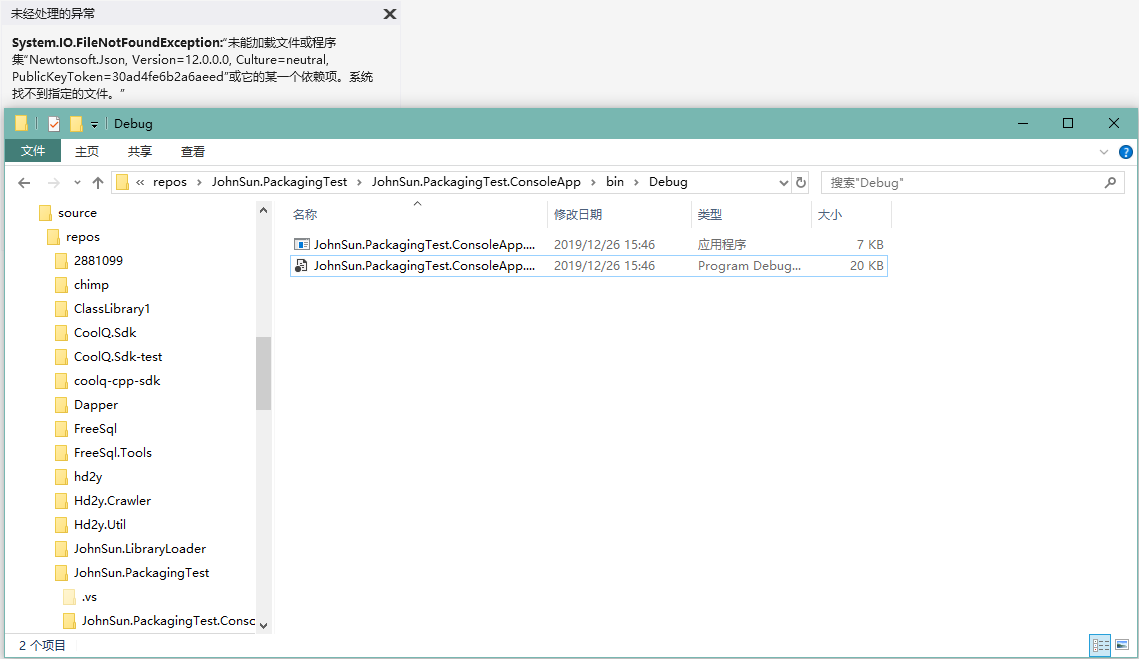
这时我们只需要将程序集打包到程序中,并在程序开始运行时,从资源文件中将程序集加载即可。
(一)将程序集打包到主程序中
首先在项目中添加一个 Assets 文件夹,通过查看 Newtonsoft.Json 的引用属性查看程序集所在路径,将程序集拷贝到新建的 Assets 文件夹,并设置 Newtonsoft.Json.dll 的属性,复制到输出路径 设置为 不复制;生成操作 修改为 嵌入的资源。
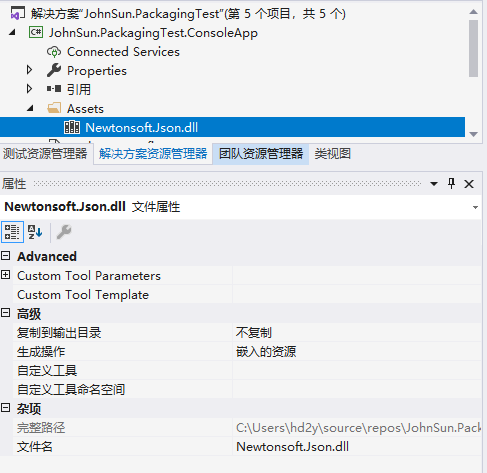
这时,我们可以通过反编译工具查看我们嵌入的资源文件:
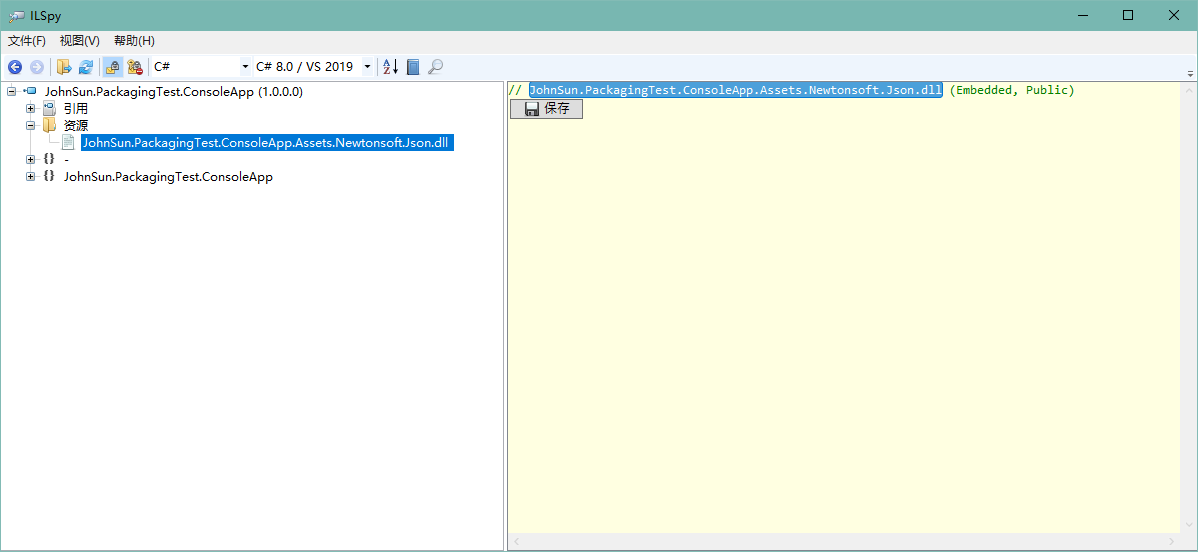
(二)程序运行时从嵌入资源中加载程序集
然后我们在程序入口添加静态构造函数,注册 AssemblyResolve 事件,使程序集加载失败,我们能正常从嵌入资源中加载。
class Program
{
static Program()
{
// 添加静态构造函数 注册程序集解析失败事件 定义从嵌入资源中加载
AppDomain.CurrentDomain.AssemblyResolve += (sender, args) =>
{
if (args.Name.StartsWith("Newtonsoft.Json,"))
{
using (Stream stream = typeof(Program).Assembly.GetManifestResourceStream("JohnSun.PackagingTest.ConsoleApp.Assets.Newtonsoft.Json.dll"))
{
byte[] rawAssembly = new byte[stream.Length];
stream.Read(rawAssembly, 0, rawAssembly.Length);
return Assembly.Load(rawAssembly);
}
}
return null;
};
}
static void Main(string[] args)
{
var obj = new { name = "hd2y", gender = "M", hobby = "coding", website = "https://hd2y.net" };
string json = JsonConvert.SerializeObject(obj);
Console.WriteLine(json);
Console.ReadKey();
}
}
这时我们重新运行程序,程序即可正常运行。
使用 Fody.Costura
Fody 为我们提供了一个简单的方式,只需要通过 NuGet 引用 Fody.Costura,然后生成项目就会自动将程序集打包。
我们可以新创建一个项目 JohnSun.PackagingTest.FodyCostura 进行测试,首先使用 NuGet 添加 Newtonsoft.Json 与 Fody.Costura 的引用。
同样我们修改入口,序列化一个对象,并打印到控制台:
class Program
{
static void Main(string[] args)
{
var obj = new { name = "hd2y", gender = "M", hobby = "coding", website = "https://hd2y.net" };
string json = JsonConvert.SerializeObject(obj);
Console.WriteLine(json);
Console.ReadKey();
}
}
我们到生成目录可以查看一下生成的文件,可以看到只有一个文件,我们引用的程序集没有复制到该目录,但是生成的项目可以正常运行:
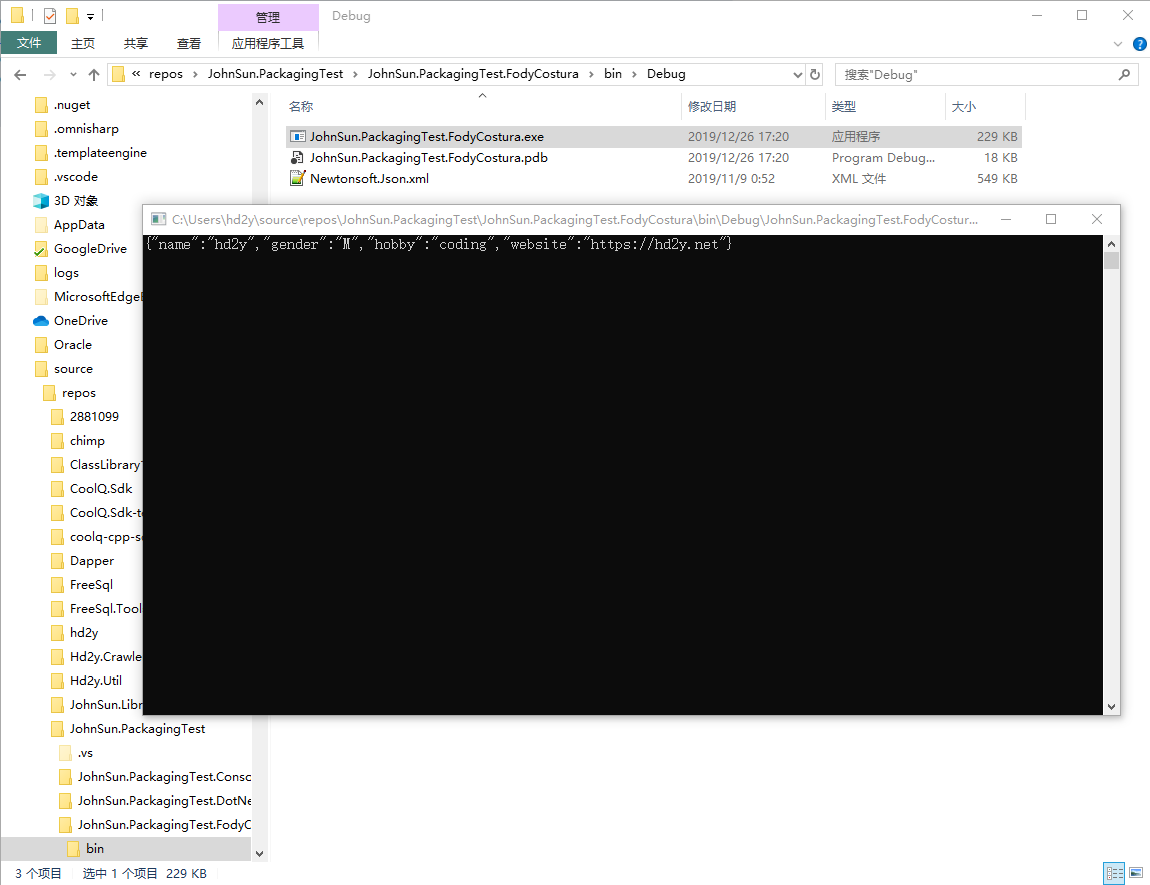
感觉挺神奇的,但是我们同样可以通过反编译,了解具体是怎么实现这个效果的:
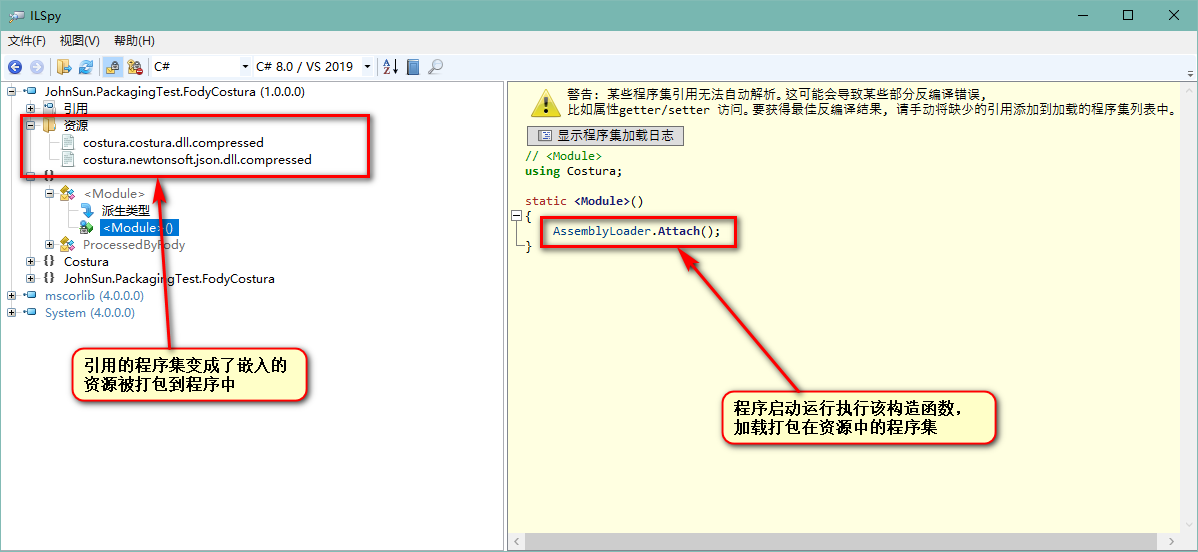
然后我们具体的看一下 AssemblyLoader 的代码做什么事情:
// Costura.AssemblyLoader
using System;
using System.Collections.Generic;
using System.Globalization;
using System.IO;
using System.IO.Compression;
using System.Reflection;
using System.Runtime.CompilerServices;
using System.Threading;
[CompilerGenerated]
internal static class AssemblyLoader
{
private static object nullCacheLock = new object();
private static Dictionary<string, bool> nullCache = new Dictionary<string, bool>();
private static Dictionary<string, string> assemblyNames = new Dictionary<string, string>();
private static Dictionary<string, string> symbolNames = new Dictionary<string, string>();
private static int isAttached;
private static string CultureToString(CultureInfo culture)
{
if (culture == null)
{
return "";
}
return culture.Name;
}
private static Assembly ReadExistingAssembly(AssemblyName name)
{
Assembly[] assemblies = AppDomain.CurrentDomain.GetAssemblies();
foreach (Assembly assembly in assemblies)
{
AssemblyName name2 = assembly.GetName();
if (string.Equals(name2.Name, name.Name, StringComparison.InvariantCultureIgnoreCase) && string.Equals(CultureToString(name2.CultureInfo), CultureToString(name.CultureInfo), StringComparison.InvariantCultureIgnoreCase))
{
return assembly;
}
}
return null;
}
private static void CopyTo(Stream source, Stream destination)
{
byte[] array = new byte[81920];
int count;
while ((count = source.Read(array, 0, array.Length)) != 0)
{
destination.Write(array, 0, count);
}
}
private static Stream LoadStream(string fullName)
{
Assembly executingAssembly = Assembly.GetExecutingAssembly();
if (fullName.EndsWith(".compressed"))
{
using (Stream stream = executingAssembly.GetManifestResourceStream(fullName))
{
using (DeflateStream source = new DeflateStream(stream, CompressionMode.Decompress))
{
MemoryStream memoryStream = new MemoryStream();
CopyTo(source, memoryStream);
memoryStream.Position = 0L;
return memoryStream;
}
}
}
return executingAssembly.GetManifestResourceStream(fullName);
}
private static Stream LoadStream(Dictionary<string, string> resourceNames, string name)
{
if (resourceNames.TryGetValue(name, out string value))
{
return LoadStream(value);
}
return null;
}
private static byte[] ReadStream(Stream stream)
{
byte[] array = new byte[stream.Length];
stream.Read(array, 0, array.Length);
return array;
}
private static Assembly ReadFromEmbeddedResources(Dictionary<string, string> assemblyNames, Dictionary<string, string> symbolNames, AssemblyName requestedAssemblyName)
{
string text = requestedAssemblyName.Name.ToLowerInvariant();
if (requestedAssemblyName.CultureInfo != null && !string.IsNullOrEmpty(requestedAssemblyName.CultureInfo.Name))
{
text = requestedAssemblyName.CultureInfo.Name + "." + text;
}
byte[] rawAssembly;
using (Stream stream = LoadStream(assemblyNames, text))
{
if (stream == null)
{
return null;
}
rawAssembly = ReadStream(stream);
}
using (Stream stream2 = LoadStream(symbolNames, text))
{
if (stream2 != null)
{
byte[] rawSymbolStore = ReadStream(stream2);
return Assembly.Load(rawAssembly, rawSymbolStore);
}
}
return Assembly.Load(rawAssembly);
}
public static Assembly ResolveAssembly(object sender, ResolveEventArgs e)
{
lock (nullCacheLock)
{
if (nullCache.ContainsKey(e.Name))
{
return null;
}
}
AssemblyName assemblyName = new AssemblyName(e.Name);
Assembly assembly = ReadExistingAssembly(assemblyName);
if (assembly != null)
{
return assembly;
}
assembly = ReadFromEmbeddedResources(assemblyNames, symbolNames, assemblyName);
if (assembly == null)
{
lock (nullCacheLock)
{
nullCache[e.Name] = true;
}
if ((assemblyName.Flags & AssemblyNameFlags.Retargetable) != 0)
{
assembly = Assembly.Load(assemblyName);
}
}
return assembly;
}
static AssemblyLoader()
{
assemblyNames.Add("costura", "costura.costura.dll.compressed");
assemblyNames.Add("newtonsoft.json", "costura.newtonsoft.json.dll.compressed");
}
public static void Attach()
{
if (Interlocked.Exchange(ref isAttached, 1) != 1)
{
AppDomain.CurrentDomain.AssemblyResolve += delegate(object sender, ResolveEventArgs e)
{
lock (nullCacheLock)
{
if (nullCache.ContainsKey(e.Name))
{
return null;
}
}
AssemblyName assemblyName = new AssemblyName(e.Name);
Assembly assembly = ReadExistingAssembly(assemblyName);
if (assembly != null)
{
return assembly;
}
assembly = ReadFromEmbeddedResources(assemblyNames, symbolNames, assemblyName);
if (assembly == null)
{
lock (nullCacheLock)
{
nullCache[e.Name] = true;
}
if ((assemblyName.Flags & AssemblyNameFlags.Retargetable) != 0)
{
assembly = Assembly.Load(assemblyName);
}
}
return assembly;
};
}
}
}
实际上也是通过 AssemblyResolve 实现了程序集的加载,但是这个过程变成了编译时自动执行。
如果想要手动的指定在什么时候加载资源中的程序集,我们可以添加一个 FodyWeavers.xml 文件到项目中:
<?xml version="1.0" encoding="utf-8"?>
<Weavers></Weavers>
这时我们只需要生成,xml 文件的内容会发生变化:
<?xml version="1.0" encoding="utf-8"?>
<Weavers xmlns:xsi="http://www.w3.org/2001/XMLSchema-instance" xsi:noNamespaceSchemaLocation="FodyWeavers.xsd"></Weavers>
因为自动引入了 xsd 文件,我们编辑会 xml 时会有提示,我们可以修改以指定不在模块初始化时加载程序集:
<?xml version="1.0" encoding="utf-8"?>
<Weavers xmlns:xsi="http://www.w3.org/2001/XMLSchema-instance" xsi:noNamespaceSchemaLocation="FodyWeavers.xsd">
<Costura LoadAtModuleInit="false" />
</Weavers>
这时我们生成项目会报错:
Fody: Costura was not initialized. Make sure LoadAtModuleInit=true or call CosturaUtility.Initialize(). JohnSun.PackagingTest.FodyCostura
从提示可以知道,我们需要通过调用 CosturaUtility.Initialize() 方法,手动的指定程序集加载。
class Program
{
static Program()
{
CosturaUtility.Initialize();
}
static void Main(string[] args)
{
var obj = new { name = "hd2y", gender = "M", hobby = "coding", website = "https://hd2y.net" };
string json = JsonConvert.SerializeObject(obj);
Console.WriteLine(json);
Console.ReadKey();
}
}
这时我们就可以顺利通过编译并可以正常的运行项目,但是需要注意的是,我们要将对应代码加在静态构造函数内,确保对象初始化前能够顺利将程序集加载。
实际上 Fody 还有很多有趣的项目,可以到 GitHub 上查看:https://github.com/Fody。
.NET Core 3.0的新特性已经支持将程序打包成独立可执行文件:Single-file executables
打包动态链接库
动态链接库我所知道的使用方法有以下几种:
- 使用
Regsvr32命令注册动态链接库; - 直接将动态链接库放在执行程序所在目录;
- 使用
kernel32的LoadLibrary方法动态装载指定目录下的动态链接库;
当然平时偷懒更多是使用第二种方案,既然是要介绍将动态链接库打包,这里自然是要使用第三种动态装载的方案。
另外还有一个优势就是,因为 x86 与 x64 的动态链接库,在创建的 32 或 64 位应用程序时需要注意不能引用错误,如果动态的装载,我们就可以根据程序运行环境选择合适的动态链接库。
过去的解决方案是程序属性将生成目标平台修改为
x86,因为一般供我们调用的动态链接库也是 Win32 的。这样如果该程序集我们需要应用于网站,部署 IIS 还需要调整应用程序池,并因此还可能产生其他问题,所以不推荐。
创建 C++ 动态链接库供测试
如果想要调用,自然先要有一个动态链接库供我们测试,这里直接创建 C++ 的动态链接库项目,修改 pch.h 头文件:
// pch.h: 这是预编译标头文件。
// 下方列出的文件仅编译一次,提高了将来生成的生成性能。
// 这还将影响 IntelliSense 性能,包括代码完成和许多代码浏览功能。
// 但是,如果此处列出的文件中的任何一个在生成之间有更新,它们全部都将被重新编译。
// 请勿在此处添加要频繁更新的文件,这将使得性能优势无效。
#ifndef PCH_H
#define PCH_H
// 添加要在此处预编译的标头
#include "framework.h"
#endif //PCH_H
//定义宏
#ifdef IMPORT_DLL
#else
#define IMPORT_DLL extern "C" _declspec(dllimport) //指的是允许将其给外部调用
#endif
IMPORT_DLL double Addition(double a, double b);
IMPORT_DLL double Subtraction(double a, double b);
IMPORT_DLL double Multiplication(double a, double b);
IMPORT_DLL double Division(double a, double b);
增加对应的源文件 SimpleMath.cpp:
#include "pch.h"
double Addition(double a, double b)
{
return a + b;
}
double Subtraction(double a, double b)
{
return a - b;
}
double Multiplication(double a, double b)
{
return a * b;
}
double Division(double a, double b)
{
return a / b;
}
直接编译生成即可,但是需要注意的是,C++ 的项目生成出的动态链接库的位置与 C# 程序集的路径不太一样,我这里位置是在解决方案目录内,可以通过项目属性查看与配置。
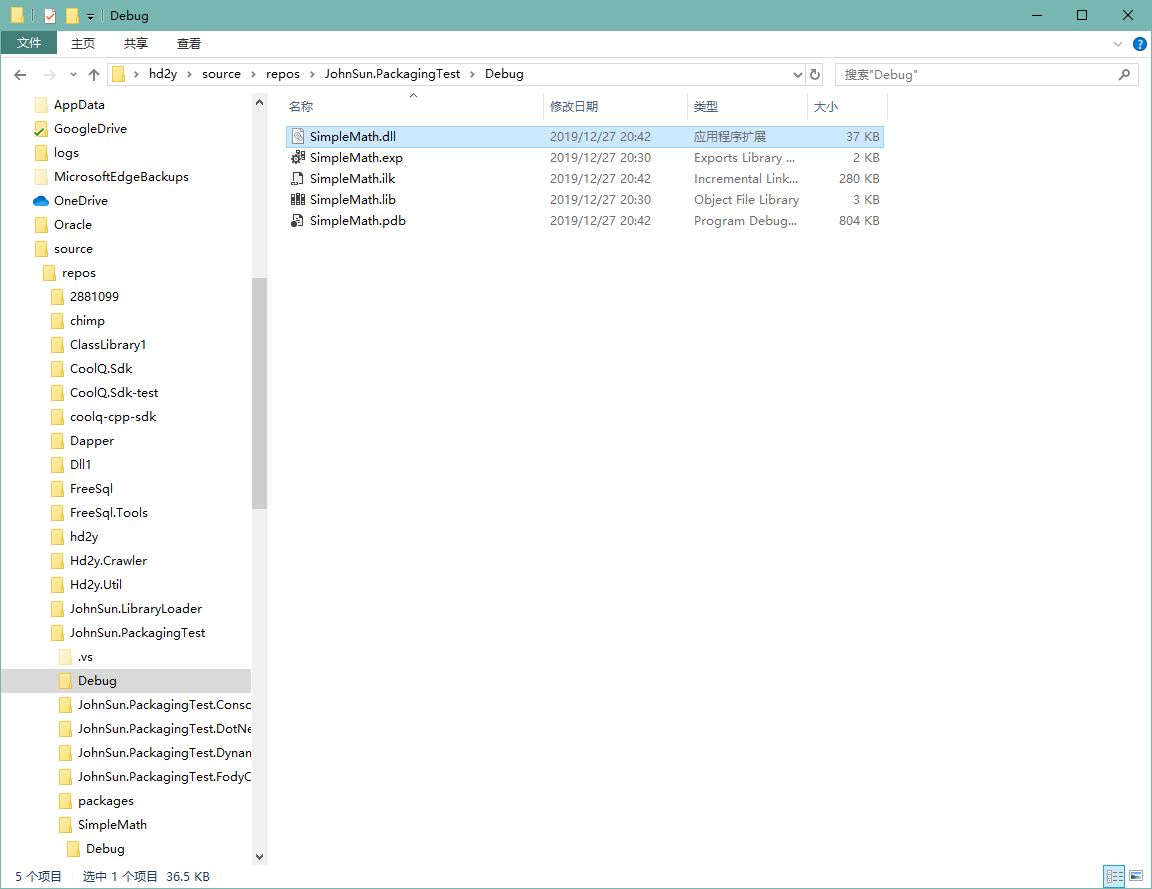
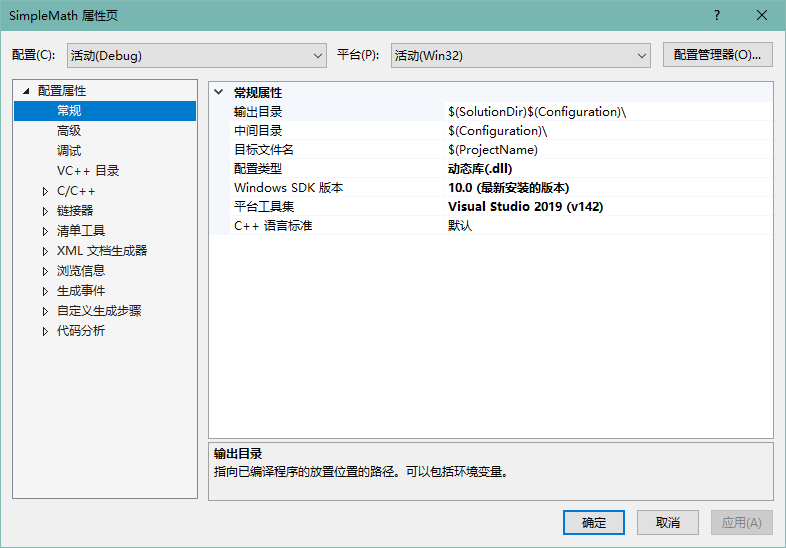
常规应用方案
查看 C++ 动态链接库项目属性可以注意到平台为 活动(Win32),所以我们可以将该动态链接库拷贝到我们的运行目录下(这里是调试目录),但是项目无法正常运行。
class Program
{
static void Main(string[] args)
{
Console.WriteLine($"开始测试:{(Environment.Is64BitProcess ? "64" : "32")} 位进程");
int a = 100, b = 20;
Console.WriteLine($"{a} + {b} = {SimpleMath.Addition(a, b)}");
Console.WriteLine($"{a} - {b} = {SimpleMath.Subtraction(a, b)}");
Console.WriteLine($"{a} * {b} = {SimpleMath.Multiplication(a, b)}");
Console.WriteLine($"{a} / {b} = {SimpleMath.Division(a, b)}");
Console.ReadKey();
}
}
public class SimpleMath
{
[DllImport("SimpleMath", CallingConvention = CallingConvention.Cdecl)]
public static extern double Addition(double a, double b);
[DllImport("SimpleMath", CallingConvention = CallingConvention.Cdecl)]
public static extern double Subtraction(double a, double b);
[DllImport("SimpleMath", CallingConvention = CallingConvention.Cdecl)]
public static extern double Multiplication(double a, double b);
[DllImport("SimpleMath", CallingConvention = CallingConvention.Cdecl)]
public static extern double Division(double a, double b);
}
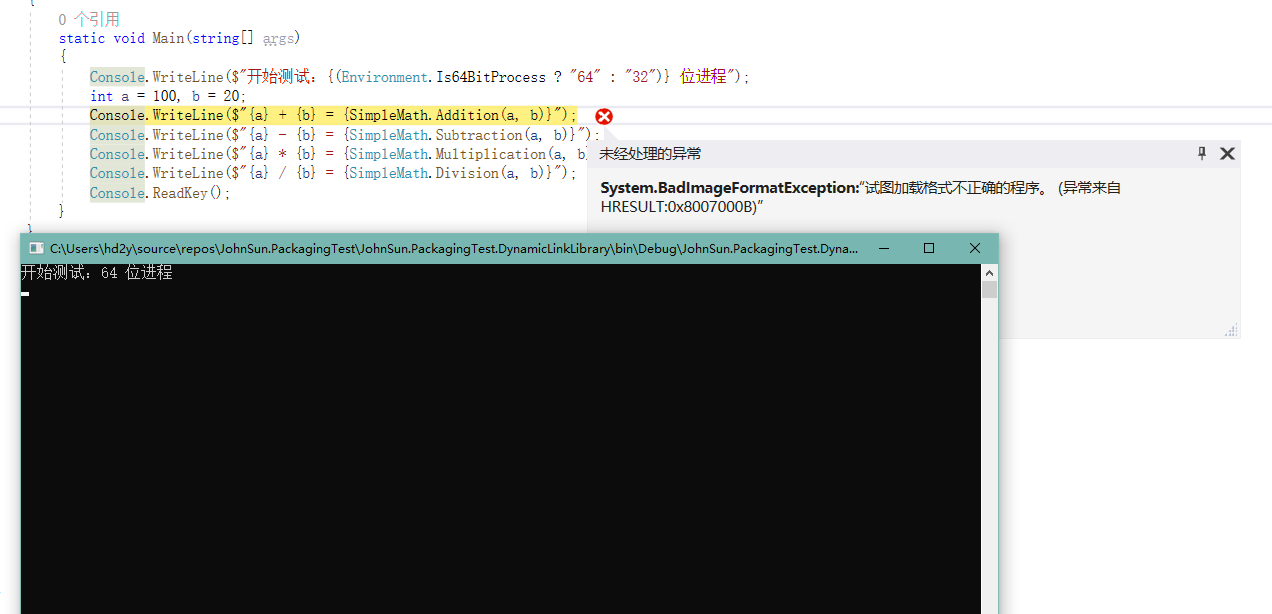
如上图所示,因为我的系统是 64 位,所以默认 Debug 是以 x64 运行,这时我们需要修改我们运行控制台的 目标平台 为 x86。
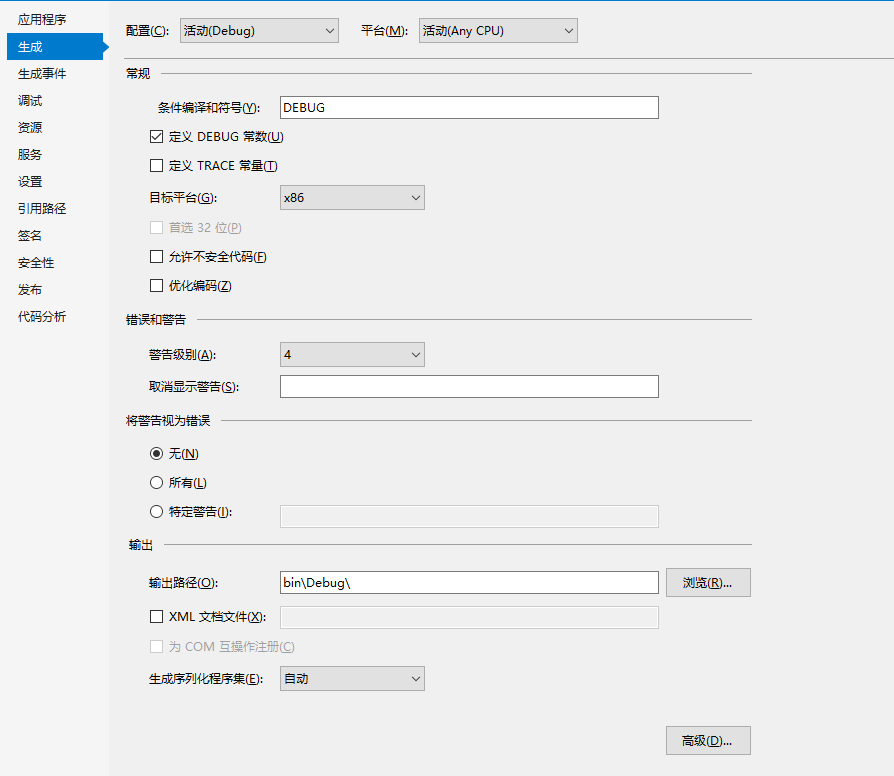
修改完成以后程序即可成功执行:
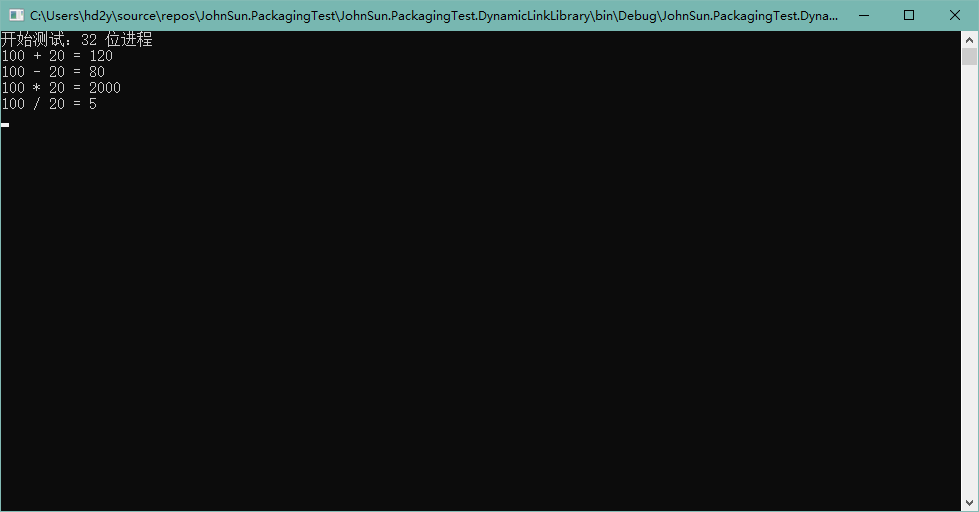
解决 x64 无法运行问题
默认 64 位进程无法执行的原因是因为我们没有提供 x64 的动态链接库,当然如果我们需要调用的没有提供 x64 平台的动态链接库,那么问题到这里就已经终止了,那就是没有解决方案,可以跳过以下内容。
如果我们第三方或者我们从网上,找到的一些我们需要使用的动态链接库,同时提供了 x86 和 x64 平台,那么问题就很好解决了。
我们通过批生成,将我们添加的 C++ 动态链接库项目生成出满足我们测试的版本(VS 菜单栏 -> 生成 -> 批生成 -> Batch 生成):

如上图所示,我们选择了 Release|x86 与 Release|x64 平台的生成,为了方便区分,我们找到生成目录,将原来的动态链接库名称修改,调整为带有目标平台的名称:
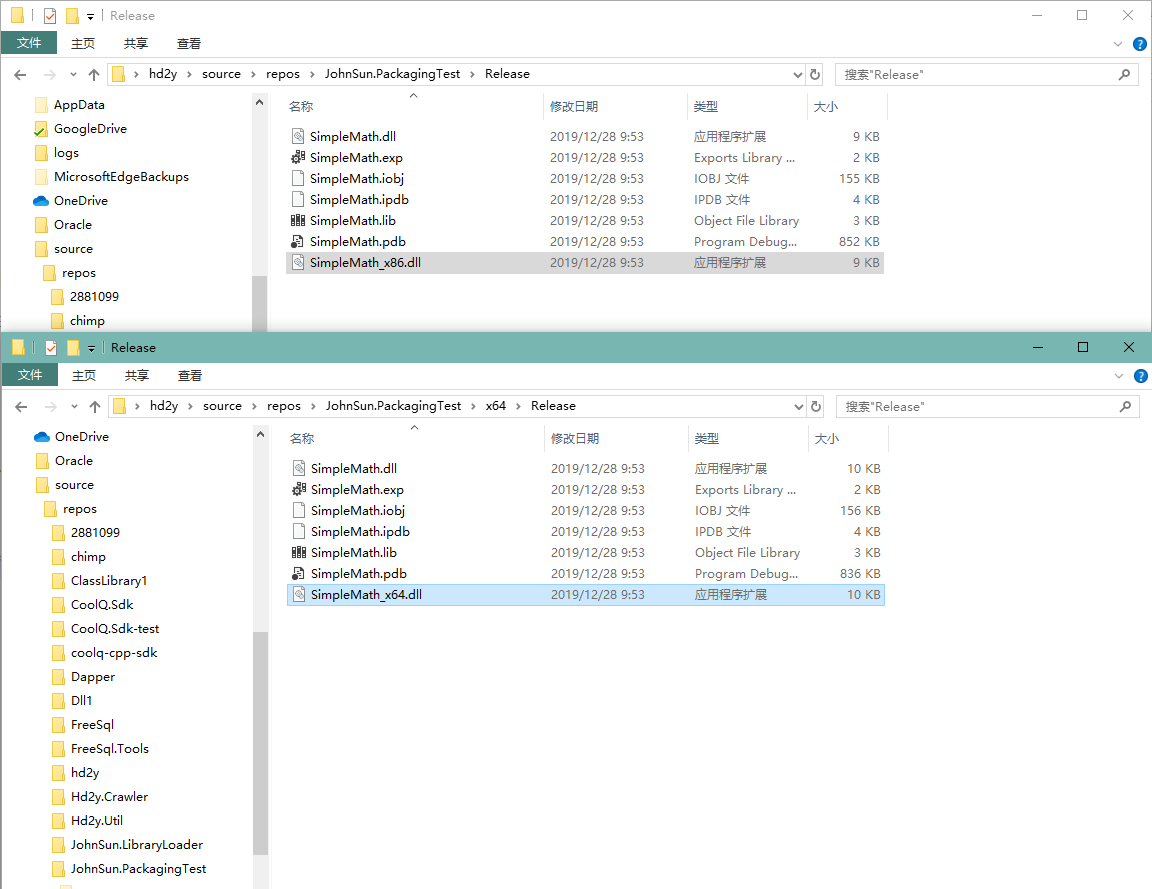
然后我们将动态链接库拷贝到我们的控制台项目中,为了方便测试,将动态链接库文件属性修改:生成操作 调整为 无,复制到输出目录 调整为 始终复制。
接下来我们修改项目 SimpleMath 的代码,让一份代码能够同时兼容 x86 与 x64 平台:
public class SimpleMath
{
[DllImport("SimpleMath_x86", EntryPoint = "Addition", CallingConvention = CallingConvention.Cdecl)]
public static extern double Addition_x86(double a, double b);
[DllImport("SimpleMath_x86", EntryPoint = "Subtraction", CallingConvention = CallingConvention.Cdecl)]
public static extern double Subtraction_x86(double a, double b);
[DllImport("SimpleMath_x86", EntryPoint = "Multiplication", CallingConvention = CallingConvention.Cdecl)]
public static extern double Multiplication_x86(double a, double b);
[DllImport("SimpleMath_x86", EntryPoint = "Division", CallingConvention = CallingConvention.Cdecl)]
public static extern double Division_x86(double a, double b);
[DllImport("SimpleMath_x64", EntryPoint = "Addition", CallingConvention = CallingConvention.Cdecl)]
public static extern double Addition_x64(double a, double b);
[DllImport("SimpleMath_x64", EntryPoint = "Subtraction", CallingConvention = CallingConvention.Cdecl)]
public static extern double Subtraction_x64(double a, double b);
[DllImport("SimpleMath_x64", EntryPoint = "Multiplication", CallingConvention = CallingConvention.Cdecl)]
public static extern double Multiplication_x64(double a, double b);
[DllImport("SimpleMath_x64", EntryPoint = "Division", CallingConvention = CallingConvention.Cdecl)]
public static extern double Division_x64(double a, double b);
public static double Addition(double a, double b)
{
return Environment.Is64BitProcess
? Addition_x64(a, b)
: Addition_x86(a, b);
}
public static double Subtraction(double a, double b)
{
return Environment.Is64BitProcess
? Subtraction_x64(a, b)
: Subtraction_x86(a, b);
}
public static double Multiplication(double a, double b)
{
return Environment.Is64BitProcess
? Multiplication_x64(a, b)
: Multiplication_x86(a, b);
}
public static double Division(double a, double b)
{
return Environment.Is64BitProcess
? Division_x64(a, b)
: Division_x86(a, b);
}
}
这时再将控制台项目的目标平台修改为 Any CPU,我们的程序就不再受动态链接库的影响,无论分发到 64 位或者 32 位的系统上,都可以成功运行。
打包动态链接库到程序集
可以将流程归纳为以下几步:
- 将动态链接库设置为嵌入资源;
- 运行程序时判断进程是 32 位或 64 位,读取对应的动态链接库将文件写出到一个指定的路径;
- 使用 LoadLibrary 方法动态加载该程序集;
- 程序可以自由的调用由动态链接库导出的函数;
首先我们在项目中创建一个 Assets 文件夹,然后将两个动态链接库移动到该文件夹下,并将动态链接库文件的属性设置为 嵌入的资源。
然后我们需要从 kernel32 导出我们需要的函数:
static class Kernel32
{
[DllImport("kernel32", SetLastError = true)]
public static extern bool FreeLibrary(IntPtr hModule);
[DllImport("kernel32", SetLastError = true)]
public static extern IntPtr LoadLibrary(string filename);
}
因我们需要根据执行进程加载动态链接库,那么执行函数时就不再需要判断当前是否位 64 位进程,SimpleMath 重新调整为原来的版本。
但是在程序运行时,我们需要将对应需要的文件动态加载,所以需要增加静态构造函数:
public class SimpleMath
{
static SimpleMath()
{
// 只支持 Windows 平台
if (Environment.OSVersion.Platform != PlatformID.Win32NT)
throw new PlatformNotSupportedException($"Platform {Enum.GetName(typeof(PlatformID), Environment.OSVersion.Platform)} is not supported");
// 读取资源名以及写出路径
string resourceName = $"JohnSun.PackagingTest.DynamicLinkLibrary.Assets.SimpleMath_{(Environment.Is64BitProcess ? "x64" : "x86")}.dll";
string version = $"{System.Reflection.Assembly.GetExecutingAssembly().GetName().Version}_{(Environment.Is64BitProcess ? 64 : 32)}";
string directory = Path.Combine(Path.GetTempPath(), nameof(SimpleMath), version);
if (!Directory.Exists(directory))
{
Directory.CreateDirectory(directory);
}
string fileName = Path.Combine(directory, "SimpleMath.dll");
// 将需要引用的 dll 文件从资源文件写出
using (Stream stream = typeof(SimpleMath).Assembly.GetManifestResourceStream(resourceName))
{
FileInfo fileInfo = new FileInfo(fileName);
// 文件如果不存在或文件存在但是文件大小与资源中不一致 重新将文件写出
if (!fileInfo.Exists || fileInfo.Length != stream.Length)
{
byte[] binary = new byte[stream.Length];
stream.Read(binary, 0, binary.Length);
File.WriteAllBytes(fileName, binary);
}
}
// 加载写出的文件
Kernel32.LoadLibrary(fileName);
}
[DllImport("SimpleMath", CallingConvention = CallingConvention.Cdecl)]
public static extern double Addition(double a, double b);
[DllImport("SimpleMath", CallingConvention = CallingConvention.Cdecl)]
public static extern double Subtraction(double a, double b);
[DllImport("SimpleMath", CallingConvention = CallingConvention.Cdecl)]
public static extern double Multiplication(double a, double b);
[DllImport("SimpleMath", CallingConvention = CallingConvention.Cdecl)]
public static extern double Division(double a, double b);
}
这时我们重新生成项目并运行,可以看到生成目录下已经不存在引用的动态链接库,但是程序可以正常运行(我们可以通过调试查看动态链接库被写出到什么位置):
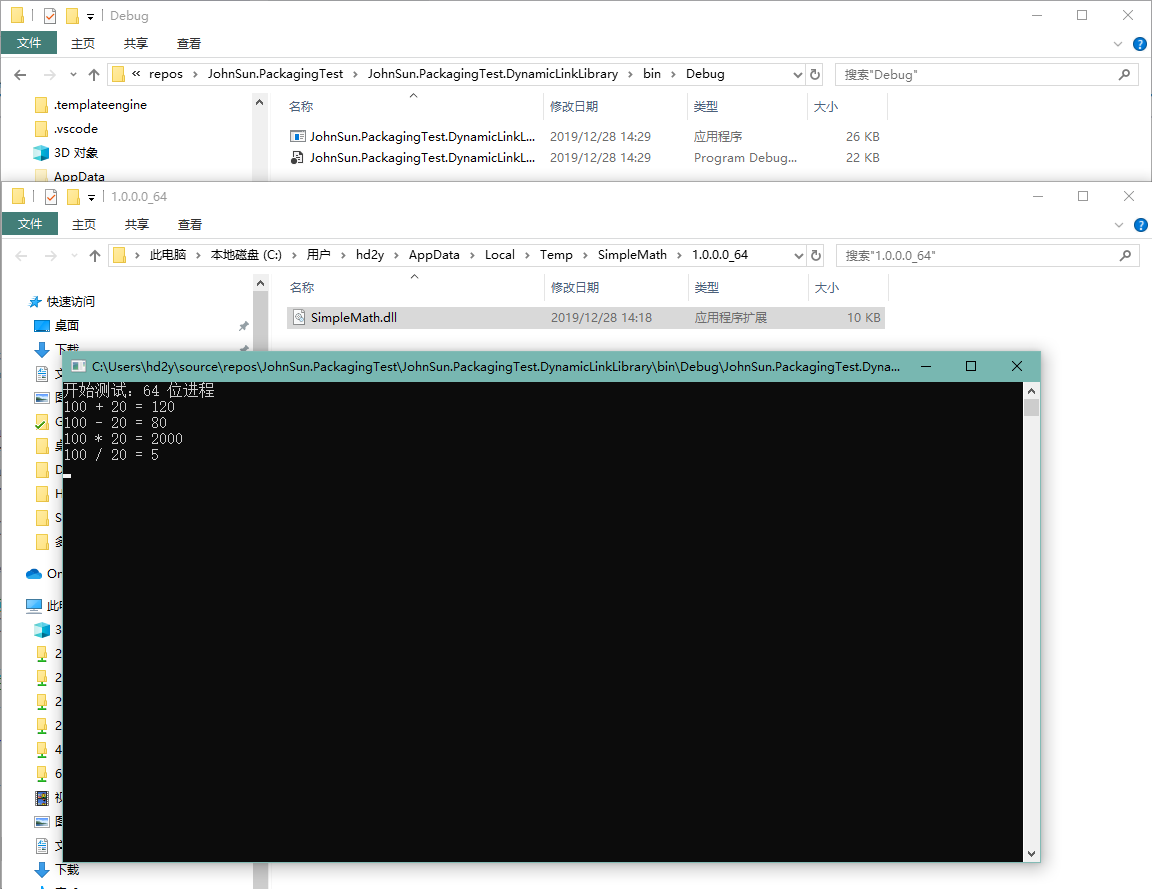
注:因为我没有学习过 C++,所以动态链接库打包部分代码学习自
OpenHtmlToPdf开源项目,能够学习到那么多优秀的解决方案,真的要感谢开源社区的大佬们 o( ̄▽ ̄)ブ。
参考:
- MSDN:AppDomain.AssemblyResolve 事件
- GitHub:Fody/Costura
- GitHub:vilppu/OpenHtmlToPdf


